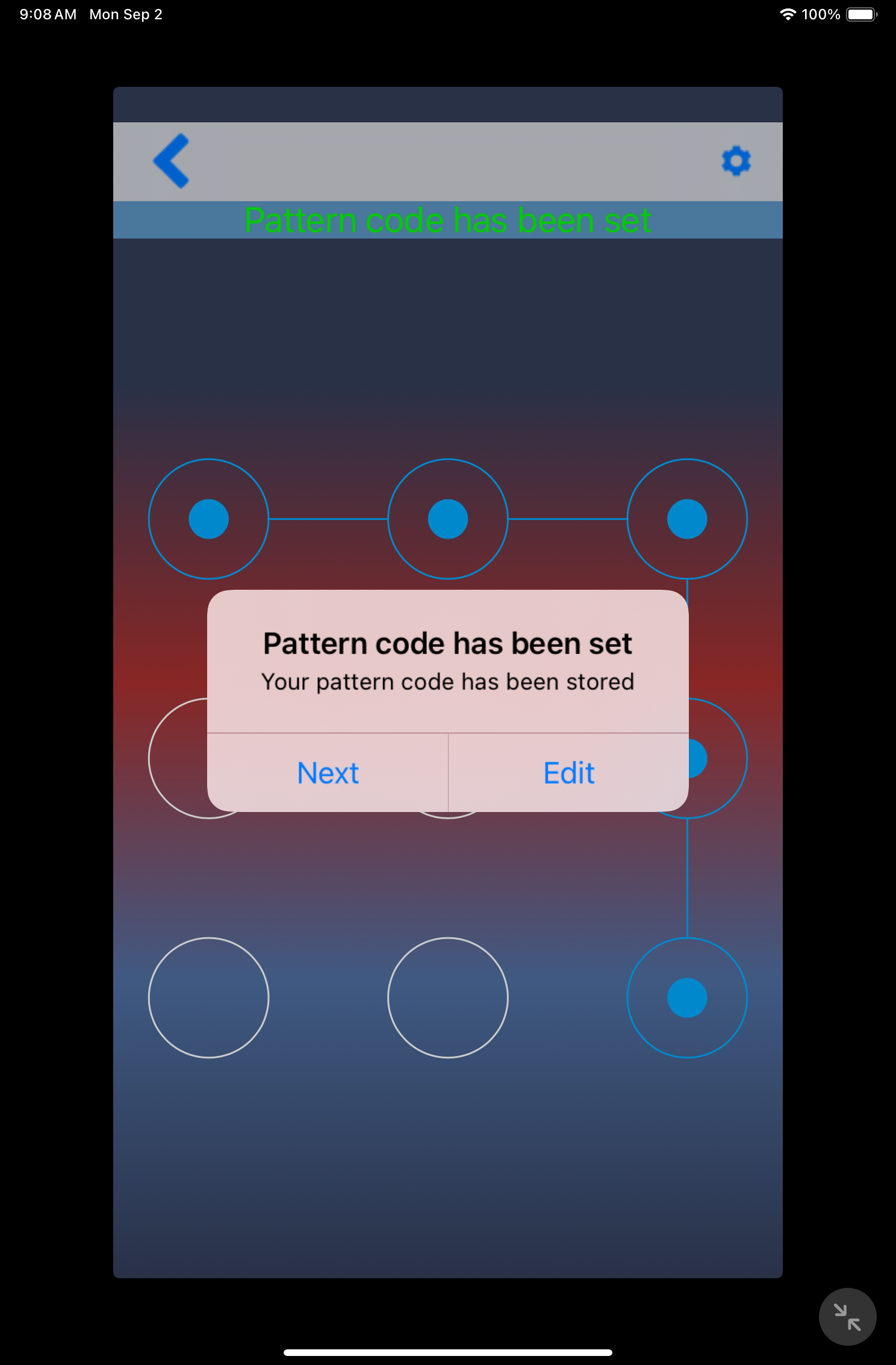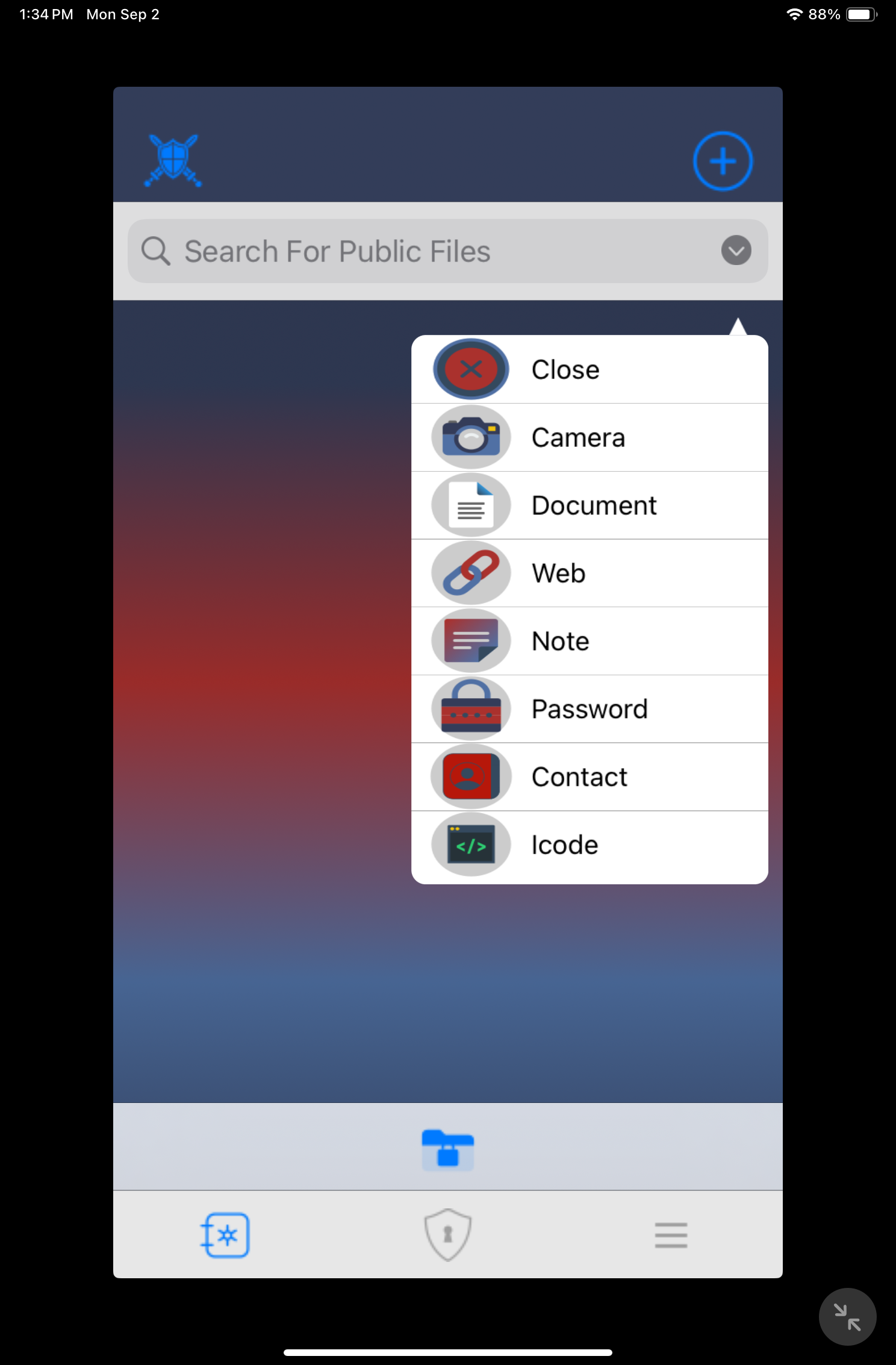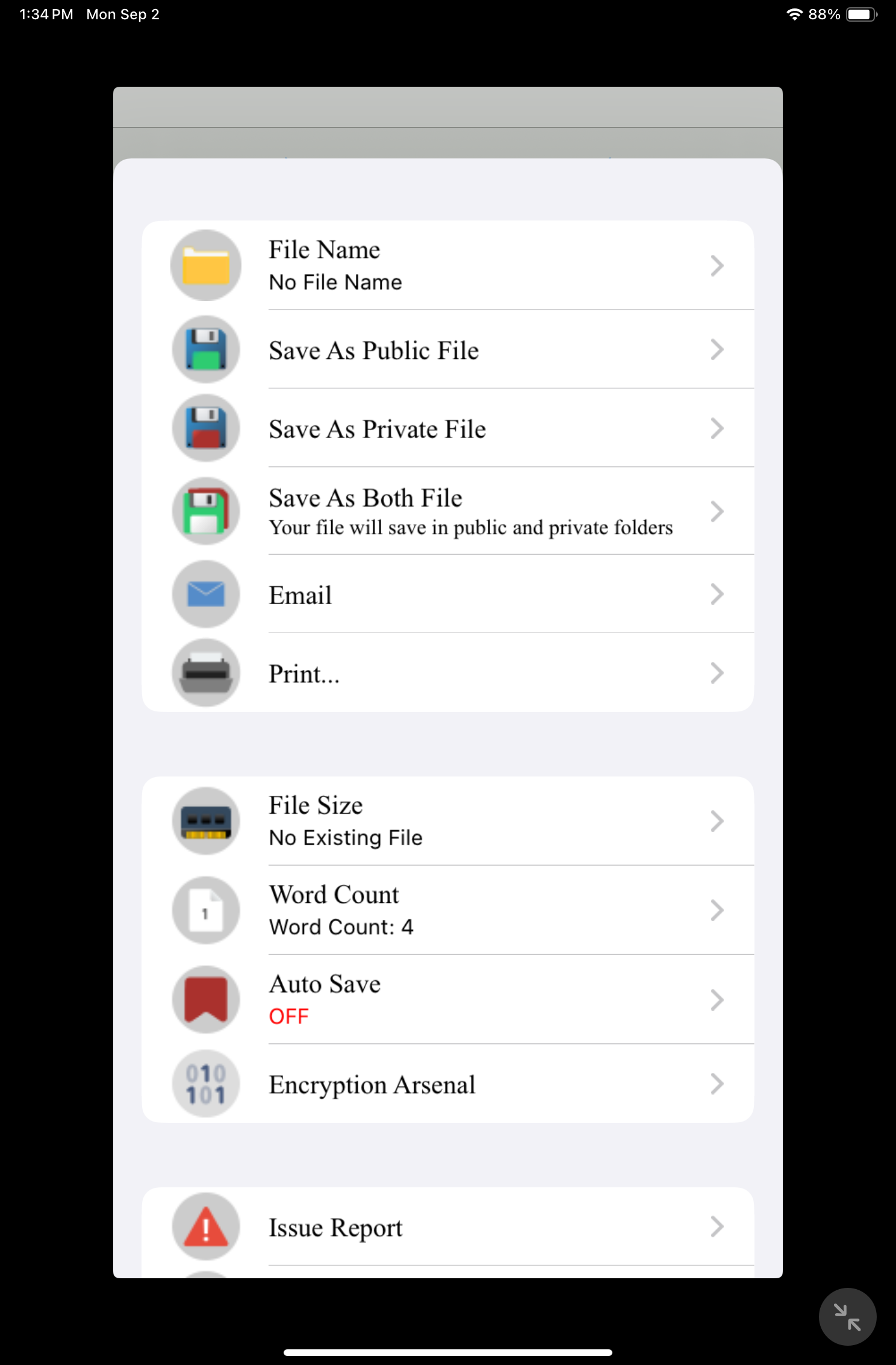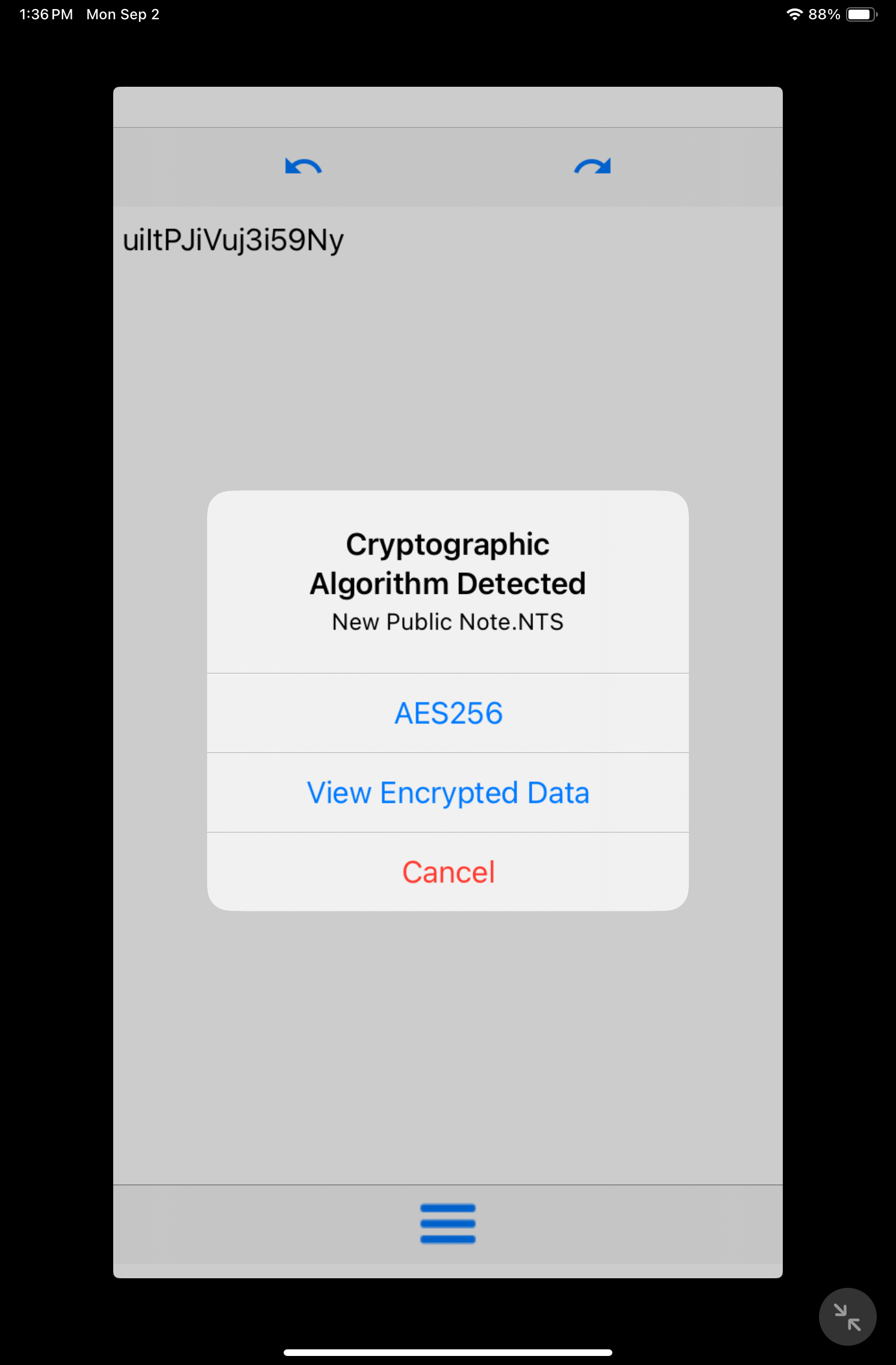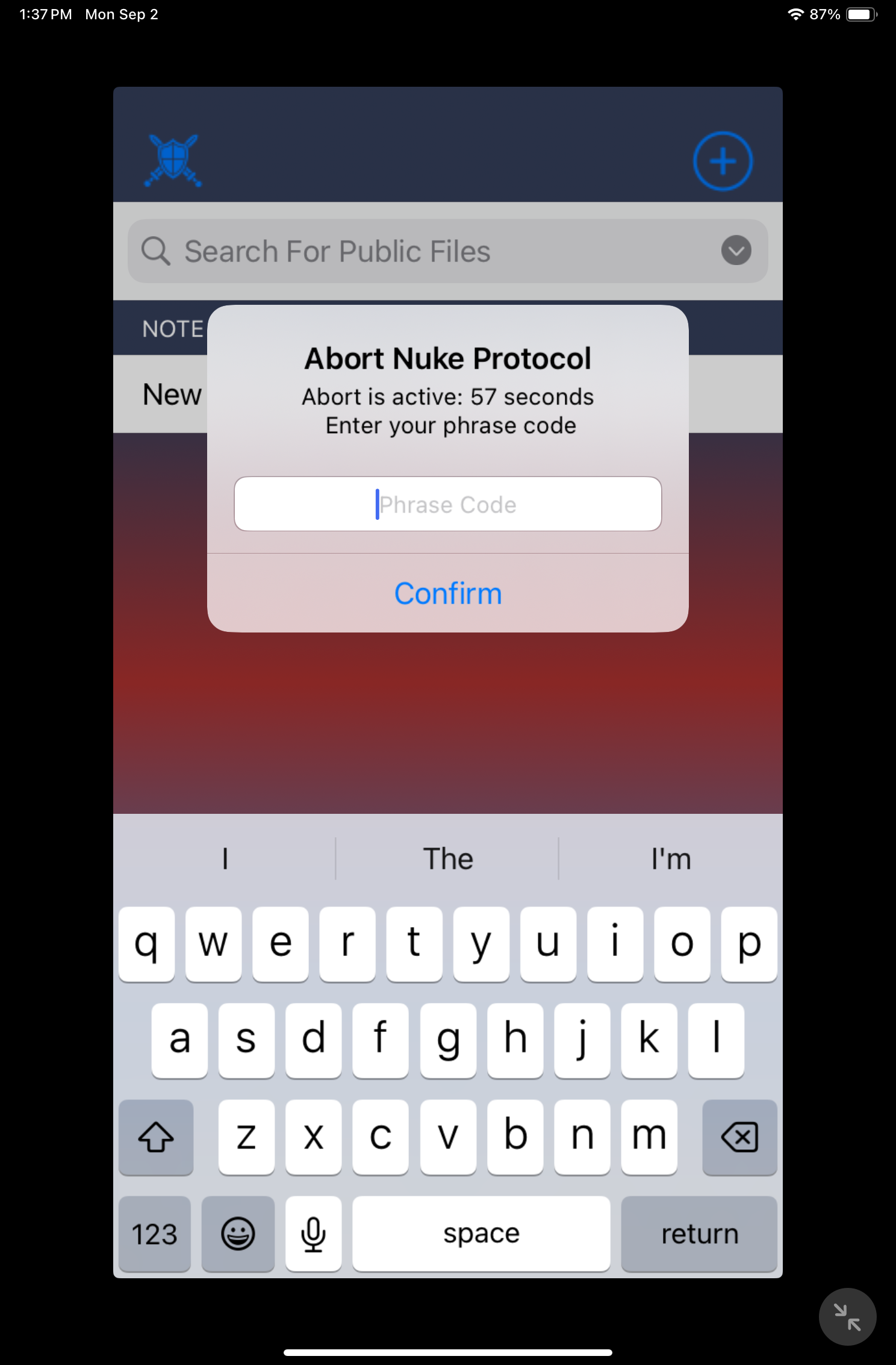With all of the data theft, identity theft, and financial theft that is happening at every level today, it would be no surprise that most people are paranoid about anything in the digital space. The question however is, what are people doing about it. Many people wait until the inevitable happens. There are multiple approaches to security currently. Some rely on expensive third party services. Some rely on stock security provided by the manufacturers of their devices. For the person who is absolutely serious about security and wants to manage it themselves, then Fort Lock for the iOS platform, a newcomer, should be considered a serious contender
See Also: Remo Privacy Cleaner
How It Works
Fort Lock can be considered as a data fortress within your device that can manage documents, photos, notes, webpages and links and other items independently of those dedicated spaces within your device. Without the app, while there may be some security measures on your device, the moment someone gets a hold of your iPhone, if they are able to figure out the pin, they will have access to your photos, documents and anything else on your phone or tablet. Fort Lock goes beyond the generic although good protection.
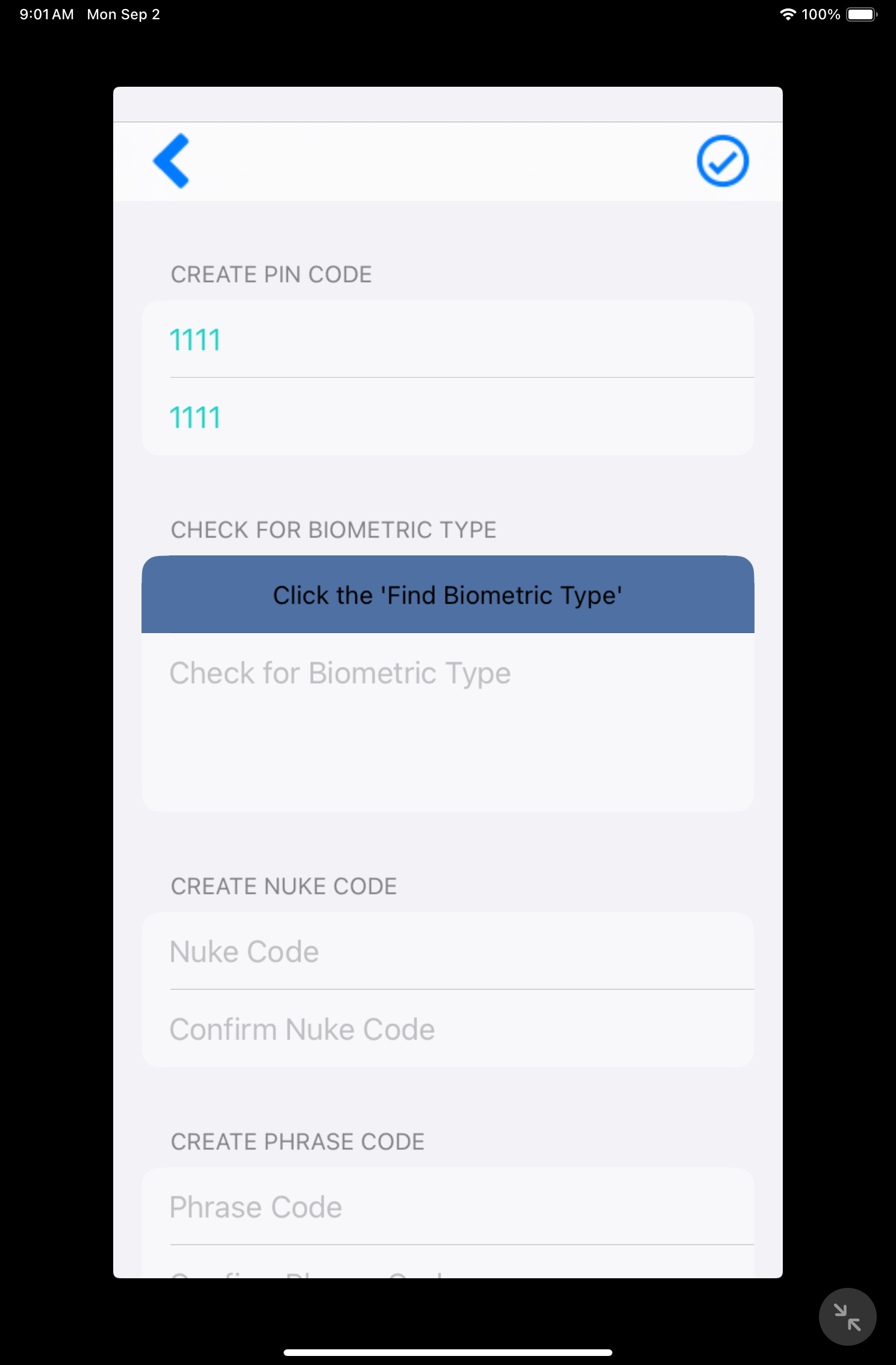
Fort Locks prompts you to set codes and credentials on first use.
When you first sign up, you will be prompted to create a pin code, nuke code, phrase code and a pattern code. You will need to remember these. If you want to change them later, you will be asked to enter the original ones in to confirm the changes. Pin codes and pattern codes will be familiar to the owners of just about any mobile device. Phrase codes are words or a sentence. The nuke code has to be alphanumeric. If there is some issue with your chosen code, the characters your enter will remain red. Once you fulfill the requirements, what you enter will turn green.
Getting Around
Fort Lock is extremely feature-rich. We will cover most of its features here. Tutorials are included for about every feature of the app which is a nice touch from the developer. The Home Screen has two menu options on the top left and top right. The top left let you close, require a lock key for usage, hide home screen data or nuke items you designate. The top right lets you create documents, notes, take photos, enter web links, create passwords or enter in contact information. There is also an option for iCodes.
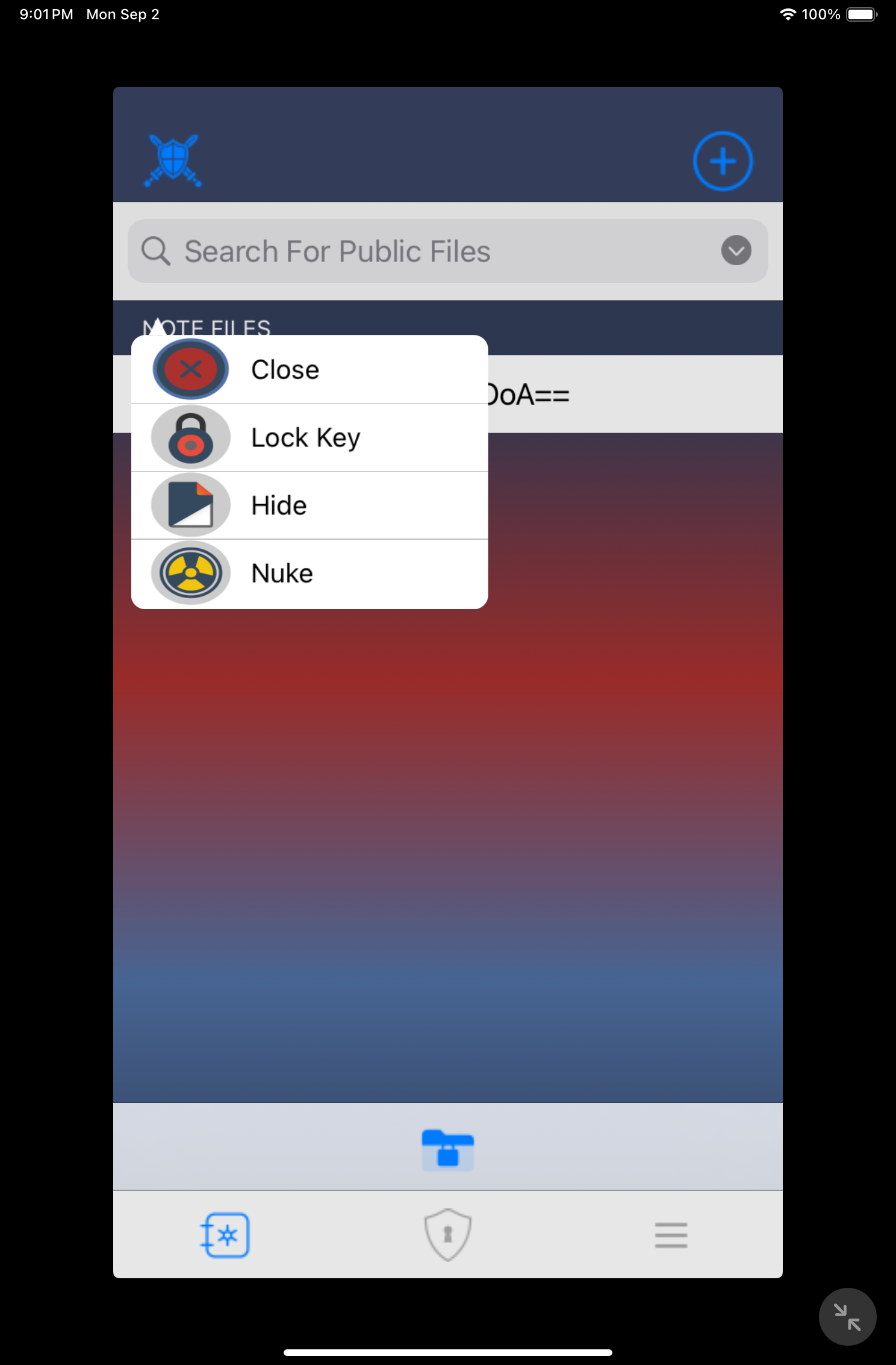
Navigation is done through menus to the top left/right and bottom
The bottom menu has options for exiting to the Home Page, searching for "Break-Ins" (when someone tries to access your data unauthorized) and settings information.
Usage
For testing, we opted to create a note only because it would allow for quick testing. Notes are indentical to text files on Windows and Notes on the Mac. To do this, simply choose "Note" from the Top Right menu of the Home Page (we'll call this the "create item" function) and start typing away. Once you are done creating your note, click on the bottom icon to bring up the save menu. The save menu allows you to save your item as a public file, private file, save as both types, email or print. You also get information about file size, word count, an auto-save option, issue report, an encryption arsenal and the ability to trash the item.
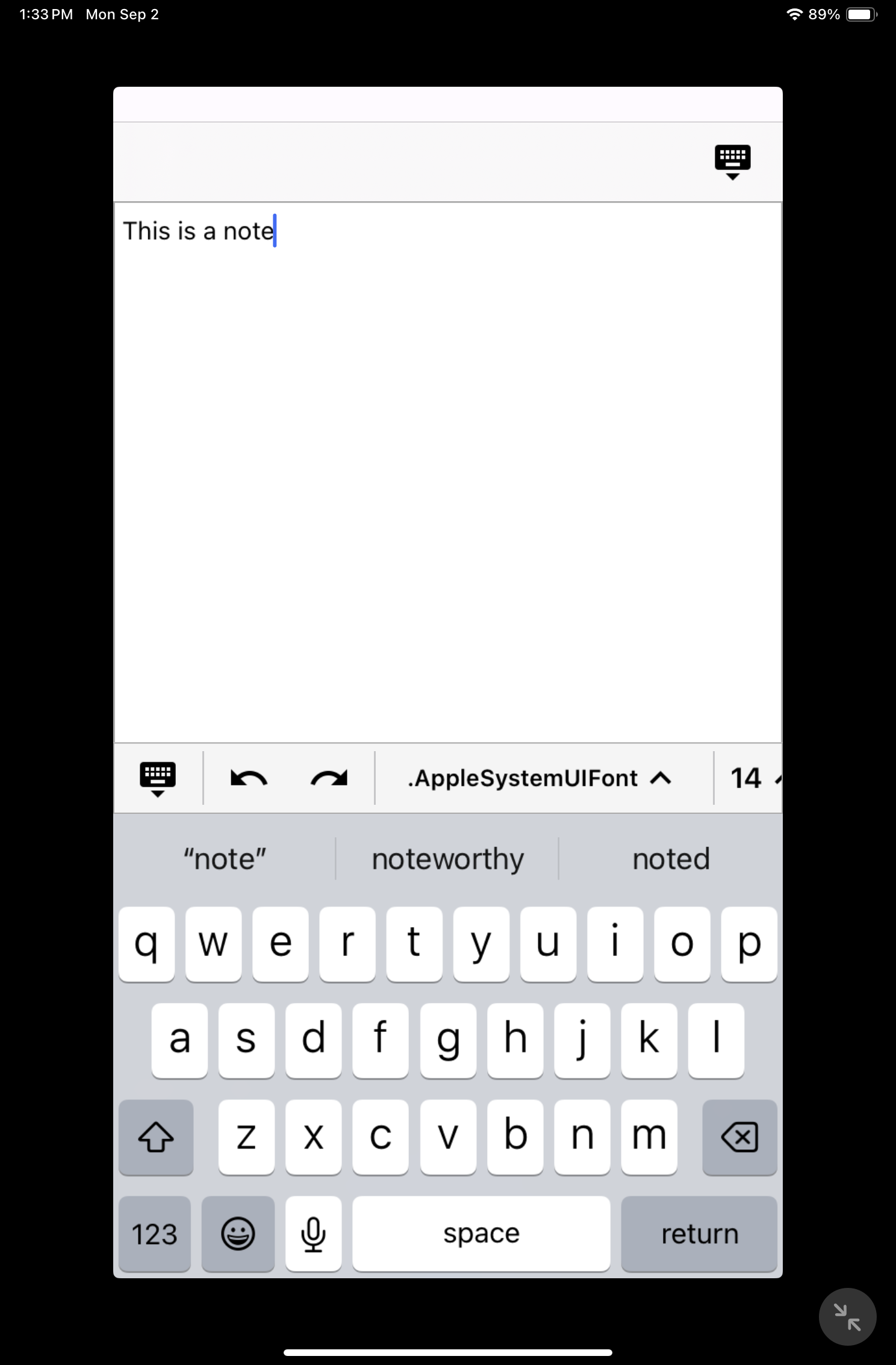
Fort Lock Gives You Multiple Avenues To Create Data To Safe-Keep Or Encrypt Entirely
I do wish the bottom menu option to bring up the save menu was clearly labeled. None the less, calling it up for the first time might be overwhelming, but fear not.
See Also: Hurt Locker (Android)
Public vs. Private
If you choose to make your item public, then it will be visible on the home page when the app is public. Private items go to a special folder that can only be accessed with a second step. Either way your items are private in the sense that if you have pin codes, pattern codes or any other access option enabled, you would not be able view those items without entering one of the aforementioned codes. For nuking, public items will receive priority, but more on that later.
Encryption
The major action happens when you take advantage of encryption. If you tap on "Encryption Arsenal", you'll be asked if you want to employ AE256 or Hybrid encryption. We will spare you the through explanation of each, you can look those up. What we will say is that the encryption works is law-enforcement level and will turn your items into unintelligible character strings. In other words, it works. Anyone wishing to view your files will be out of luck. You will be out of luck too if you forget your encryption code, so keep this in mind.
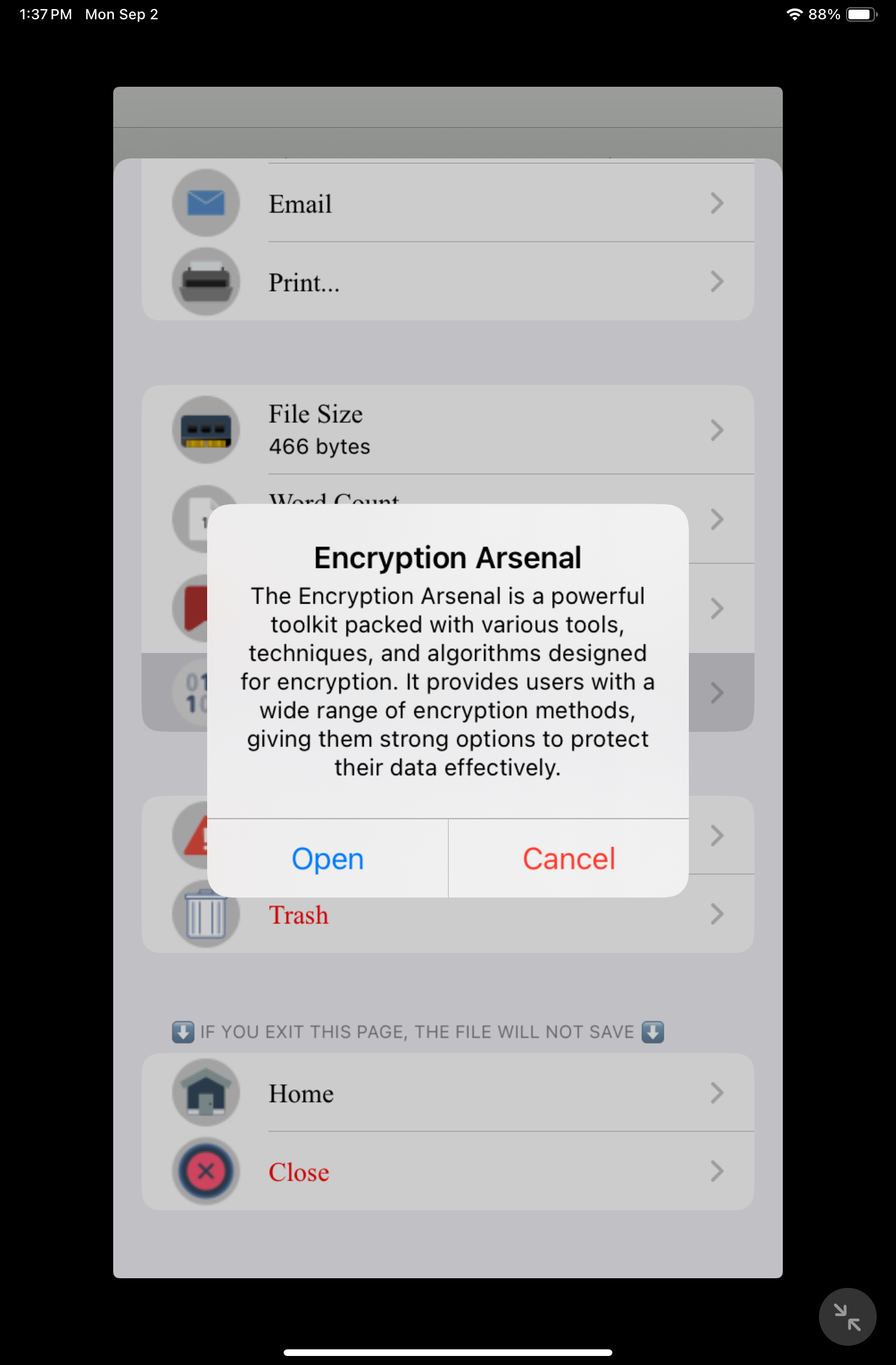
You can assign multiple layers of security to data and use different encryption methods
In our testing, we took the notes we created and added encryption. Once you do this, you will see the "save with with AE256" option enabled (we chose that over hybrid). A prompt will appear asking for a "special code". After we entered in the code, the app encrypted not just the data You can see that in the screenshots. If you want to take a step further, from the top left menu, select "Lock Key" and you can encrypt the file title as well. Beast mode unlocked!
More Goodies
The settings area lets you edit your pin code, account code, pattern code, password methods, nuke preferences and phrase code.
Let's talk about the Nuke function. As the name implies, you can obliterate data from your device forever with no trace. From the settings menu, you can allow nuking to delete public or private files, affect your BIA folder (break-in alert) and display a countdown. We kept the 60 second countdown on for fun. It might be useful in the case that you have a change of heart.
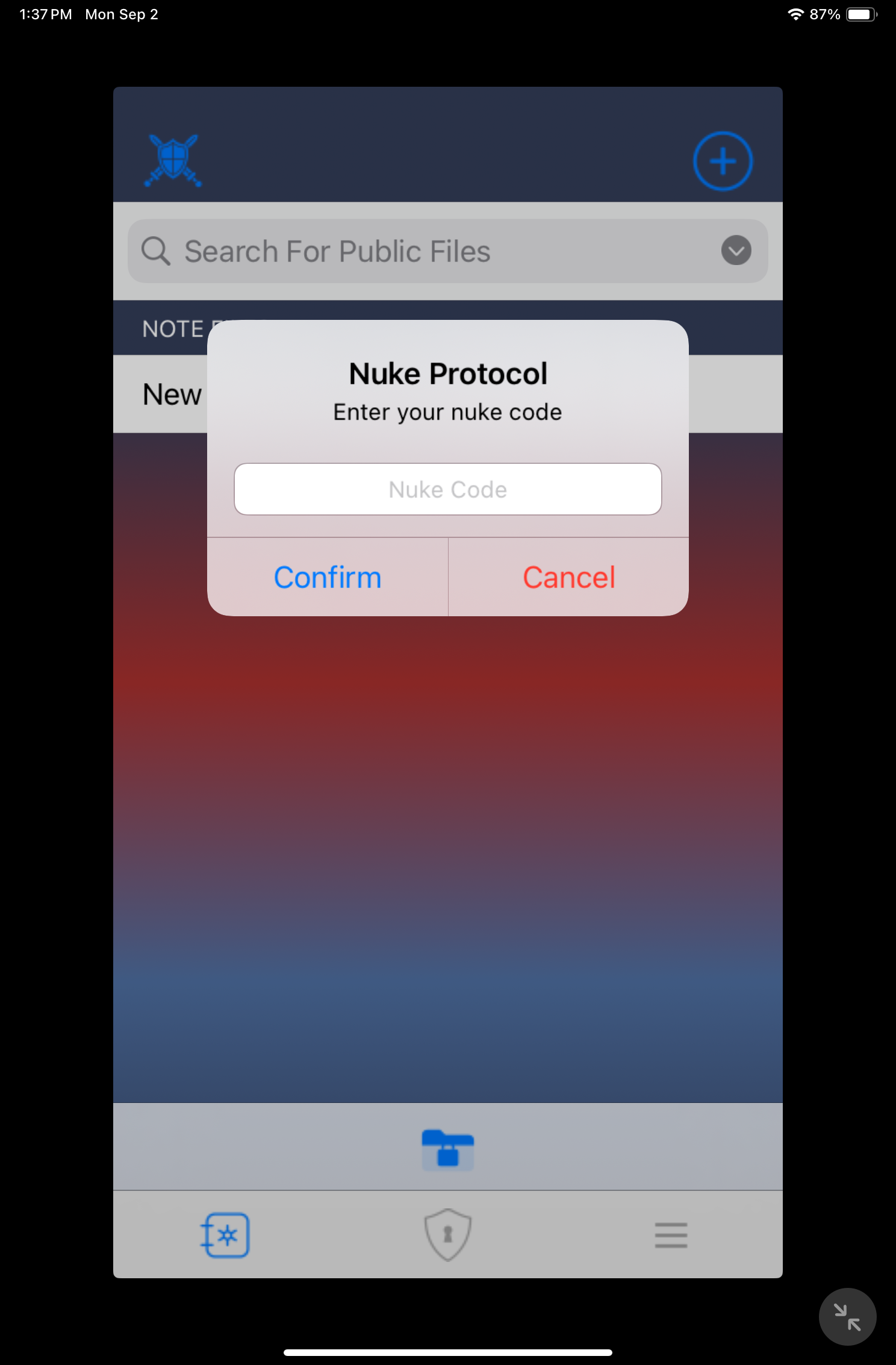
Nuke feature deletes data for good
Also in the settings menu, you can toggle the requirement of your pin code and biometric entry for usage, enable the general archive, customize the number of login attempts allowed and allow for auto login.
Sell Apps And Keep 100% Of Your Profits!
Conclusion
We started this off touting how feature-rich this app is. In this overview, we've scratched the surface with respect to use-cases. Fort Lock offers so much. Veteran data security app users will appreciate the willingness of the developer to refrain from locking features with an in-app purchase paywall and not needing cloud-connectivity. If you are serious about your data in this era where thievery runs rampant, Fort Lock deserves a serious look. You can download it here.
Like This App Review? Chat About It And More In Our GiveMeApps Community!
At GiveMeApps http://www.givemeapps.com, you can sell iOS, Android and Windows Phone apps and keep 100% of your earnings.
Go ahead and get your mobile apps professionally reviewed by GiveMeApps team: http://www.givemeapps.com/promote.php
You can connect with us on:
https://www.facebook.com/GiveMeApps/
https://twitter.com/givemeapps
https://instagram.com/givemeapps/
#Tools #Utilities #Encryption #Privacy #Content #Security #Data #Documents #Photo #iPhone #iPad #GiveMeApps